Template
Note: Template packages require Siberian 4.20.11 and above, otherwise they will not work
Demo template can be found here!
What you need
- A nice template idea !
And to define its name:
- Your template name, like
TemplateAwesome. note: always prefix it withTemplatethis will avoid collision with modules!
Structure of a template package
Templates are installed in the app/local/modules folder
Below is the complete and minimal required structure for a template pack
TemplateAwesome.zip
├─ resources
│ ├─ db
│ │ └─ data
│ │ └─ template-awesome.php
│ └─ images
│ └─ templates
│ └─ awesome
│ └─ unified
│ ├─ background.jpg // Must be square and 2732x2732px
│ ├─ icon.jpg // Must be square and 512x512px
│ └─ overview_new.jpg // Must be 640x568px
└─ package.json
overview_new.jpg
Example
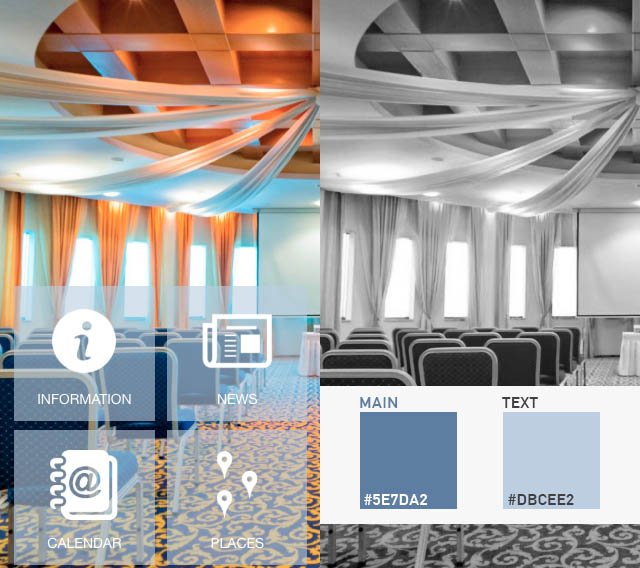
package.json
The package.json is used by the Installer to know the requirements, and routines to run during the installation/update process of your Template pack
{
"name": "TemplateAwesome",
"version": "2.0.0",
"description": "Awesome template installer.",
"dependencies": {
"system": {
"type": "SAE",
"version": "4.20.11" /** 4.20.11 is required for the Template to work! */
}
},
"type": "template" /** The type is important for Siberian to identify it as a template! */
}
| Field | Required ? | Description |
|---|---|---|
| name | yes | Package name, avoid spaces and numbers |
| description | yes | Package description |
| type | yes | must be template |
| version | yes | Your template pack version, for updates |
| dependencies | yes | version*: 4.20.11 minimum, type: SAE/MAE/PE minimum installation type required |
* version must be at least 4.20.11
Data
template-awesome.php
This file creates & updates the entry in database and copy assets at installation time
If you need to change options in your module while providing an update you must change the values here
<?php
// Icons
use Siberian\Feature;
use Siberian\Template;
// Custom icons
$icons = [
'awesome1' => 'app/local/modules/TemplateAwesome/resources/media/library/awesome1.png',
'awesome2' => 'app/local/modules/TemplateAwesome/resources/media/library/awesome2.png',
'awesome3' => 'app/local/modules/TemplateAwesome/resources/media/library/awesome3.png',
'awesome4' => 'app/local/modules/TemplateAwesome/resources/media/library/awesome4.png',
'awesome5' => 'app/local/modules/TemplateAwesome/resources/media/library/awesome5.png',
'awesome6' => 'app/local/modules/TemplateAwesome/resources/media/library/awesome6.png',
'awesome7' => 'app/local/modules/TemplateAwesome/resources/media/library/awesome7.png',
'awesome8' => 'app/local/modules/TemplateAwesome/resources/media/library/awesome8.png',
];
// We insert icons one by one, so we can get the icon_id for each, and use it in our features!
// We fill the array $libraryKeys with our "keys" so we can identify our icons later, to assign them to our features!
$libraryKeys = [];
foreach ($icons as $key => $icon) {
$result = Feature::installIcons('TemplateAwesome', [$icon], false);
$libraryKeys[$key] = $result;
}
// No changes here
$ionicColors = [
'header' => [
'color' => '#ffffff',
'background_color' => '#5b5b5b'
],
'background' => [
'background_color' => '#e2e2e2'
],
'homepage' => [
'color' => '#5b5b5b',
'background_color' => '#ffffff',
'background_opacity' => '0',
'border_color' => '#ffffff',
'border_opacity' => '0',
'image_color' => '#5b5b5b'
],
'list_item_divider' => [
'color' => '#ffffff',
'background_color' => '#5b5b5b'
],
'list_item' => [
'color' => '#5b5b5b',
'background_color' => '#ffffff',
'border_color' => '#5b5b5b'
],
'card_item_divider' => [
'color' => '#ffffff',
'background_color' => '#5b5b5b'
],
'card_item' => [
'color' => '#5b5b5b',
'background_color' => '#ffffff'
],
'buttons' => [
'color' => '#ffffff',
'background_color' => '#5b5b5b',
'border_color' => '#ffffff'
],
'checkbox_on' => [
'color' => '#5b5b5b',
'background_color' => '#c1c1c1'
],
'checkbox_off' => [
'background_color' => '#c1c1c1'
],
'checkbox_general' => [
'color' => '#5b5b5b',
'background_color' => '#c1c1c1'
],
'radio' => [
'color' => '#5b5b5b',
'background_color' => '#c1c1c1'
],
'toggle_on' => [
'background_color' => '#c1c1c1'
],
'toggle_general' => [
'color' => '#5b5b5b',
'background_color' => '#c1c1c1'
],
'toggle_off' => [
'background_color' => '#c1c1c1',
'border_color' => '#808080'
],
'toggle_handle_on' => [
'background_color' => '#c1c1c1'
],
'toggle_handle_off' => [
'background_color' => '#5b5b5b'
],
'tooltip' => [
'color' => '#ffffff',
'background_color' => '#5b5b5b'
],
'spinner_ios_text' => [
'background_color' => '#5b5b5b'
],
'spinner_android_text' => [
'background_color' => '#5b5b5b'
]
];
// No more keys, we will use "code" so we can have the same feature, many times
$features = [
[
'code' => 'custom_page',
'name' => 'About Us',
'icon_id' => $libraryKeys['awesome1']['icon_id']
],
[
'code' => 'catalog',
'name' => 'Menu',
'icon_id' => $libraryKeys['awesome2']['icon_id']
],
[
'code' => 'commerce',
'name' => 'Shop',
'icon_id' => $libraryKeys['awesome3']['icon_id']
],
[
'code' => 'fanwall2',
'name' => 'Social wall',
'icon_id' => $libraryKeys['awesome4']['icon_id']
],
[
'code' => 'form_v2',
'name' => 'Form',
'icon_id' => $libraryKeys['awesome5']['icon_id']
],
[
'code' => 'folder_v2',
'name' => 'Folder #1',
'icon_id' => $libraryKeys['awesome6']['icon_id']
],
[
'code' => 'folder_v2',
'name' => 'Folder #2',
'icon_id' => $libraryKeys['awesome7']['icon_id']
],
[
'code' => 'tabbar_account',
'name' => 'My account',
'icon_id' => $libraryKeys['awesome8']['icon_id']
]
];
Template::installOrUpdate(
'TemplateAwesome',
'awesome',
'awesome',
'layout_3',
['Design'],
$ionicColors,
$features
);